You will probably notice that the default Ubuntu install screws up your valuable real estate very badly, everything is just cramped up. We need to do the some tweaks to snug everything into it’s place.
Smaller Fonts:
gconftool-2 --set /apps/nautilus/preferences/desktop_font --type string "Sans 8"
gconftool-2 --set /desktop/gnome/interface/document_font_name --type string "Sans 8"
gconftool-2 --set /desktop/gnome/interface/font_name --type string "Sans 8"
gconftool-2 --set /apps/metacity/general/titlebar_font --type string "Sans Bold 8"
gconftool-2 --set /desktop/gnome/interface/monospace_font_name --type string "Monospace 8"
Note: Lines might get wrapped, you should paste each line separately in your command line, so just CTRL+- until you get 5 lines
All applications can go full-screen using F11
gconftool-2 --set /apps/metacity/window_keybindings/toggle_fullscreen --type string "F11"
Smaller toolbars using icons only
gconftool-2 --set /desktop/gnome/interface/toolbar_style --type string "icons"
Setting the right mixer (fixes the mute key)
gconftool-2 --set /desktop/gnome/sound/default_mixer_tracks --type list --list-type string "[PCM]"
Do not display the incorrect battery warning at login
gconftool-2 --set /apps/gnome-power-manager/notify/low_capacity --type bool 0
constrain windows to the top of the screen
gconftool-2 --set /apps/compiz/plugins/move/allscreens/options/constrain_y --type bool 0
Making the top & bottom panels smaller
gconftool-2 --set /apps/panel/toplevels/top_panel_screen0/size --type integer 19
gconftool-2 --set /apps/panel/toplevels/bottom_panel_screen0/size --type integer 19
Resolution
You might get 640X480 resolution instead of the 800×480 default resolution. So run the following command:
sudo dpkg-reconfigure xserver-xorg
And choose the defaults on everything, except on the final stage choose 800X480
Minimize the taskbar and autohide it
This one is pretty straight forward. Just right click on both taskbars (top and bottom) and set it to the minimum (19 pixels). You could also autohide the bars, even though I don’t like it since a small portion of the taskbars appear when hidden. (Does anybody know how to change that?)
Optimizing Firefox Screen Space
1- To minimize your menu you can install the tiny menu plugin, microfox, or littlefox plugin.
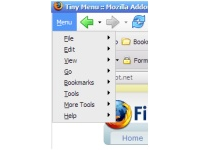
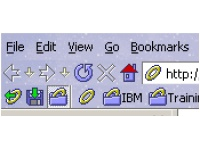
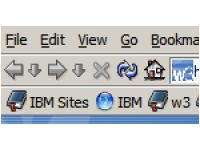
2-Install the stop-or-reload plugin. This plugin merges the stop and reload button into one.
3- Install a compact theme like Whitehart.
4-Install the AutohideStatusBar plugin, to hide the status bar until you are near it.
5-Install the Fullerscreen plugin to get more space when going full screen.
6-Change the overall font size of firefox:
cd /home/user/.mozilla/firefox/*.default/chrome/
Then edit userChrome.css:
kwrite userChrome.css
Then change it to look like this:
* {
font-family: sans-serif !important;
font-size: 8pt !important;
}