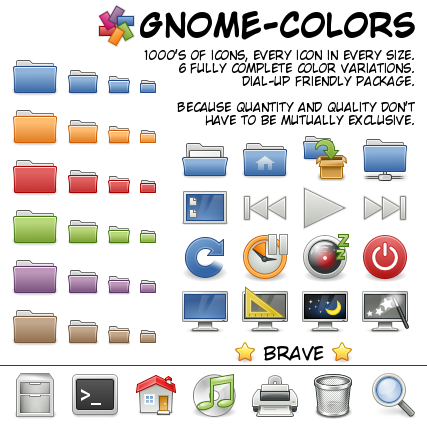
Lets face it, the default GNOME desktop isn’t the easiest desktop on the eye. While Ubuntu’s desert brown is actually an eye sore, other distros like Mint and Fedora have done better jobs in theming their desktops. But still most users aren’t content with default desktops and usually tweak around their themes via gnome-look.org among others.
Most Linux beginners have a hard time getting everything on gnome-look.org to work, while veterans might not have the time to scour the web and build every bit of their desktops to their taste. Luckily, there are many automated options for system-wide theming out there. One of these options is GNOME-Colors.
Enter GNOME-Colors
The GNOME-Colors is a project that aims to make the GNOME desktop as elegant, consistent and colorful as possible.
The current goal is to allow full color customization of themes, icons, GDM logins and splash screens. There are already six full color-schemes available; Brave (Blue), Human (Orange), Wine (Red), Noble (Purple), Wise (Green) and Dust (Chocolate).
GNOME-Colors is mostly inspired/based on Tango, GNOME, Elementary, Tango-Generator and many other open-source projects.
Installing GNOME-Colors will provide you three things:
- Arc-Colors GDM Themes (login screens) and Wallpapers
- Shiki-Colors GNOME Themes. These are colored themes for the whole desktop
- GNOME-Colors Icons
Here are two screenshots on my own laptop and GDM login screens (not mine, still have to figure out how to capture a login screen :D). Of course the bar in the bottom has nothing to do with GNOME-Colors. Its just AWN, which we will probably cover more about later:
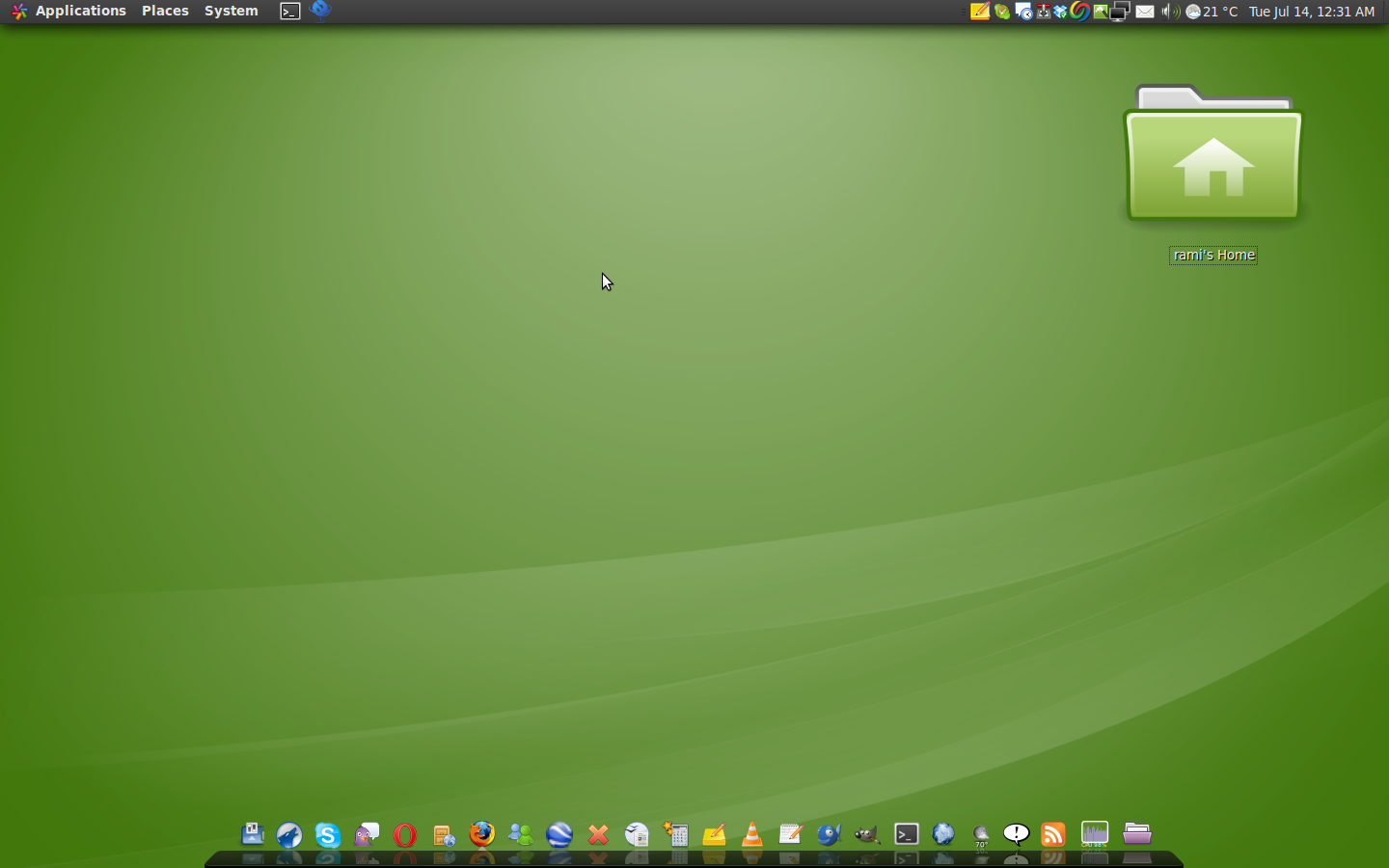
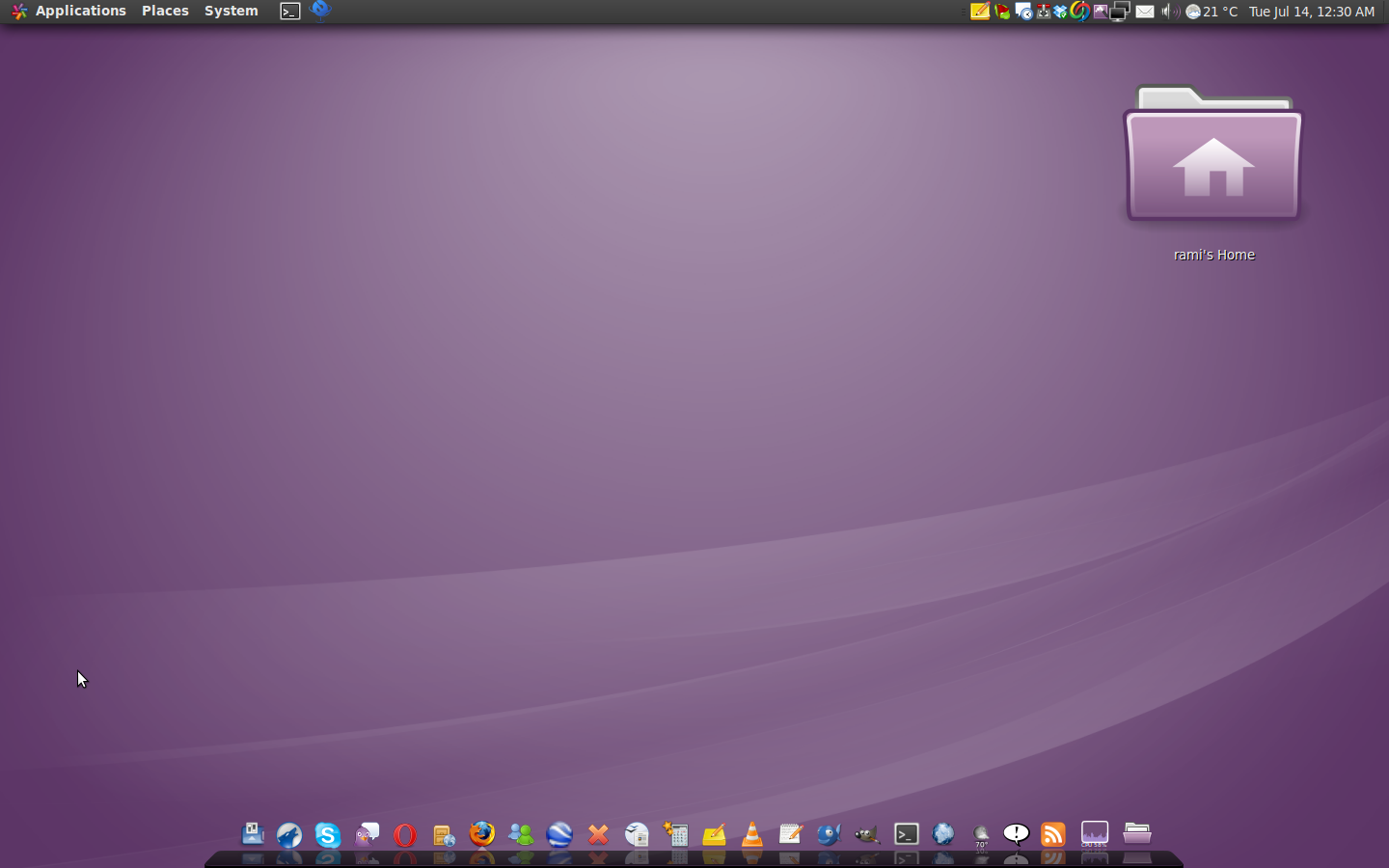
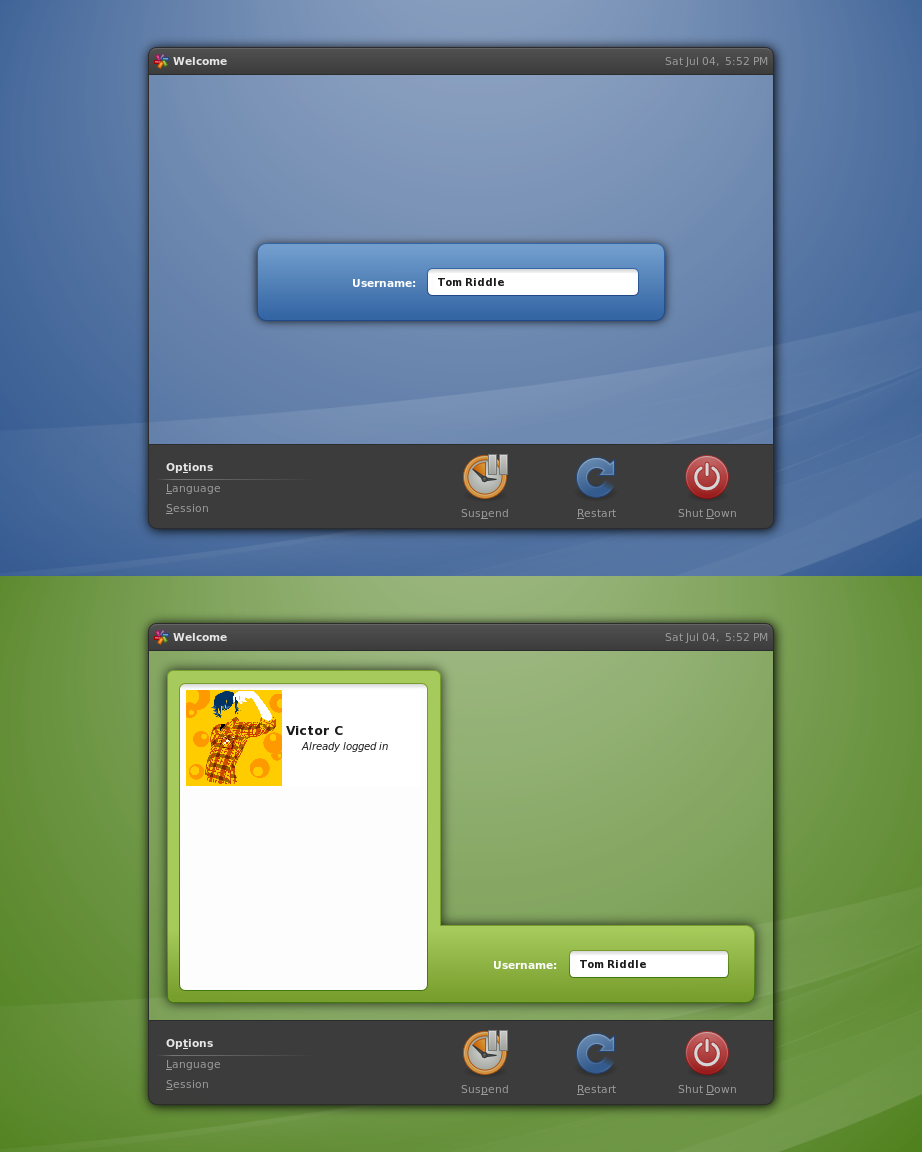
Installing GNOME-Colors
Like most apps, you can either use the GUI or the command line to install GNOME-Colors. I’m gonna opt for the command line, its easier and quicker to implement and describe! You are on your own if you want GUI :)
If you are on an a Debian based system like Ubuntu, you will need to add the PPA to apt-get:
sudo gedit /etc/apt/sources.list.d/gnome-colors.list
Then add the repos (I am doing Jaunty here, change Jaunty to your corresponding Ubuntu version)
deb http://ppa.launchpad.net/gnome-colors-packagers/ppa/ubuntu jaunty main
deb-src http://ppa.launchpad.net/gnome-colors-packagers/ppa/ubuntu jaunty main
Next you will need to add the keys, copy and paste this into your terminal:
sudo apt-key adv --recv-keys --keyserver keyserver.ubuntu.com 2d79f61be8d31a30
Update your repositories:
sudo apt-get update
Install:
sudo apt-get install gnome-colors shiki-colors arc-colors
You should now go to:
System –> Preferences –> Appearance
Choose any of the shiki-colors, change your wallpaper under background, and for your GDM login screen go to:
System –> Administration –> Login Window
Conclusion
You can spend days on end customizing your favorite distro, its always fun! But unfortunately most of us don’t have the time and need to get things done. GNOME-Colors is one of the ways (we will cover others later) of getting cool, consistent, and elegant desktops with a few simple commands.